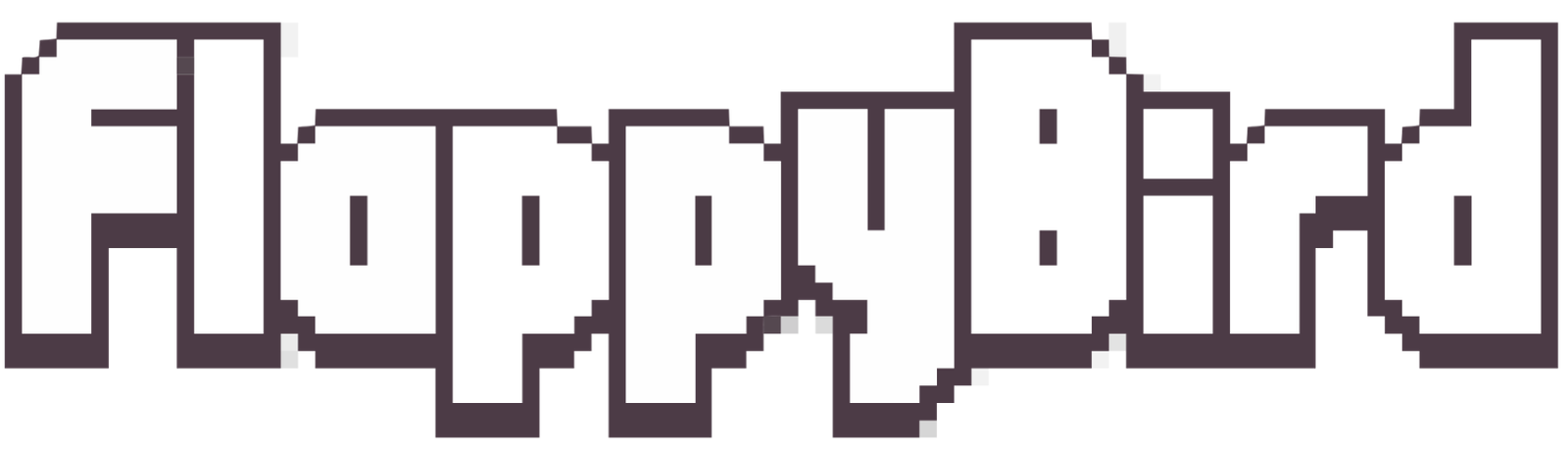Flappy Bird took the gaming world by storm because it was so easy to play and fun to keep doing. This post will show you how to use Unity to make your Flappy Bird game in 10 minutes. You don’t need to know how to make games before. Just follow our step-by-step guide!
Creating The Game Environment
First, open Unity and make a new 2D project to start making the game. This makes it possible to build the game world. The first thing you need to do is add a background sprite. This will be the game’s background. This could be a simple sky or scenery picture based on the game’s theme.
Next, give the player something to do by adding a ground sprite. This could be a green area, a town, or any other place that works. The ground sprite should go across the bottom of the screen to give the game a stable base. Now that the background and ground are set, it’s time to make the game world more interesting by adding barriers.
The main challenge in Flappy Bird is the number of pipes that the player has to get through. You can make these pipes using simple shape objects or pipe sprites from a drawing program. Place the pipes upright so that there are spaces between them for the player to fly through. Try setting things up differently to make the game hard but not impossible.
Adding The Player Character
Let add the player character a bird in this case. The game world is now ready. First make a new sprite object for the bird and load a picture or sprite sheet that fits. After making the bird image add a Rigidbody2D part to the bird object. This part gives the bird physics traits that let it move and interact with its surroundings. If you set the gravity scale to a positive number the bird will fall when it not flying.
You must add some script code to make the bird flap its wings. Please create a new script in C and connect it to the bird object. In the script look for player input like hitting the screen or pressing a key and when you find it push the bird Rigidbody2D component up. This makes the bird quickly fly up before it falls back down because of gravity. Try out different amounts of force to get the swinging movement you want.
Implementing Game Mechanics
The main parts of the game can now be put in place, starting with the player character. First, make the hurdles (pipes) move so it looks like the player is flying through several holes. You can do this by moving the pipes from right to left across the room at a steady speed. To make it look like the pipes are moving forever, use a script to control their movement and restart off-screen when they hit the edge of the screen.
Set up impact recognition between the player figure and the objects to make the game more challenging. Attach colliders to the bird and the pipes to find where they meet. The game should end if an impact is found, and the player’s total score should be shown. Also, please keep track of the player’s score based on how many hurdles they get past. The score goes up every time the player flies through a gap without hitting a pipe.
Adding Scoring And Game Over
Now that the main parts of the game are set up, it’s time to add score and the ability to end the game. Use a UI text element to show the player’s score on the screen. The score is updated in real-time as the player gets past hurdles. When the figure of the player hits an object, show a screen that says “Game Over” and gives the player the option to start the game over.
Add a “restart” button that starts the game scene again when the player presses it. This clears the game world so the player can start over from the beginning. You could improve the user experience by adding sound and visual effects to the game over the screen, like motions or sound effects. This makes the game look better and lets players know when they’ve failed.
Polishing And Testing
After adding the main features, it’s time to make the game look better and get it ready for release. To improve the game experience, add background music and sound effects. Pick music and sound effects that go with the idea of your game and make it more fun to play. For instance, you could use happy music and sound effects for a fun game. For a more tense experience, you could use scary music and sound effects.
After adding sound, test the game carefully to find and fix bugs or other problems. Test the game on various platforms and screen sizes to ensure it works. Pay close attention to the balance and difficulty of the game and make changes as needed to give players a good time. You could ask friends, family, or online groups for feedback to get more ideas and thoughts on improving things.
With Unity, you can make your version of the famous game Flappy Bird in just 10 minutes. If you watch these simple stages, you can learn how to make games and create a fun, difficult game that you can play with your friends. Try different styles and features to change how your game looks and works. If you